I would recommend breadboarding this prior to committing to solder. The Interfax Harmonic Percolator is very tweakable, and sometimes takes some adjusting to get it right.
There's pages on the Harmonic Percolator on DIY Stompboxes.
Vintage fuzz, guitars, amps, guitar effects and other things that make noise.
I would recommend breadboarding this prior to committing to solder. The Interfax Harmonic Percolator is very tweakable, and sometimes takes some adjusting to get it right.
There's pages on the Harmonic Percolator on DIY Stompboxes.
A bit of a classic - well one of the first guitar effects really, the Dallas Rangemaster. A nice simple one for a quick build using leftover tag board.
In theory there is room to fit the output cap on the board too, but I liked the straight lines of the components.
example: 2N2222
First Number
1 = Diode
2 = Bipolar transistor or single gate field effect transistor
3 = Dual gate field effect transistor
Second Letter
= N
Subsequent numerals
= Serial number
Important to note that there is no correlation between the number assigned and the type or properties of a transistor. Numbers are assigned in order of registration.
----------------------------------------------------------
NOTE: Some manufacturers will follow their own numbering schemes
example: MPSA by Motorola, and a lot of old germaniums, NKT etc, but that's another topic entirely
Д9Б - D9B
Д9Е - D9E
Д9К - D9K
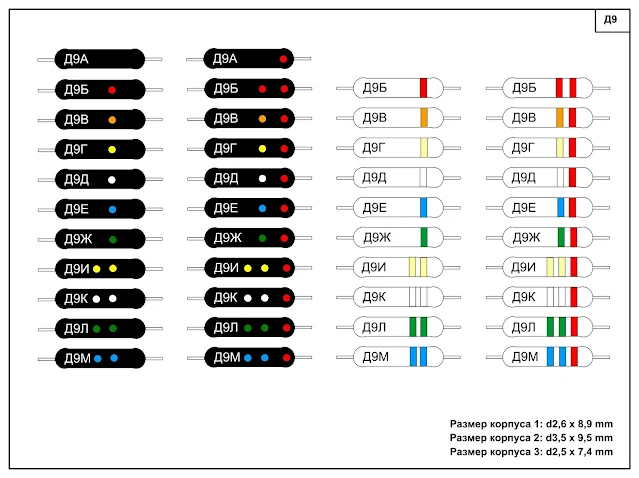
A simple mod to provide more flexibility for the timbre range of the Buzzaround.
One side of the timbre control is 15khz high-pass filter, which is very high. The useful range of the timbre sweep is rather limited as a result of this, and there's also a bit of volume loss that comes with this.
Some D*A*M Buzzotrons have a 33k resistor instead of 10k, which sets the filter at 4.5khz, providing a more usable range, but it's tonally different to the original.
Adding a trimmer or a pot, allows flexibility setting the HPF without much effort.
I just realised I had not uploaded a vero layout for my all-time favourite JFET-based guitar effects. The Barbershop from Fairfield Circuitry.
This is a workalike for the Millennium; if you want to make the standard Barbershop, remove the switch and the two capacitors attached. The caps for the tone switch can be anything you prefer.
The JFETS: definitely test the bias resistors on the JFETS. I've listed stock values, but I had to use larger values to get mine to bias correctly. Bias is really important on this, as is using real J201s. If the sag control doesn't do much, you haven't biased correctly, or you have dodgy JFETS.
While I was thinking of what could be made with tag board off-cuts, this popped into my head.
The D*A*M Red Rooster Booster is probably my all-time favourite booster - I've only ever made one, and it was so good I stopped there (it was a point-to-point npn version with trimmer).
This is a PNP version; the 3k9 resistor could be swapped for an upright/inline trimmer.
Fun fact: In Australia Red Rooster is the name of a cheap roast chicken franchise.
I typically buy tag board strips with 18 lugs, usually leaving 6 left over after a few of my recent builds. So, what to do with a small board? Fuzz Face... has to be one of the all-time classics of guitar effects.
I'm sure there are more than a few layouts out there for the Tone Bender MKI on tag board - I'm sure a couple more will not hurt.
These are based on the Zonk Machine tag board layout, and I'm planning on adding an extra tag or two to adapt it to a D*A*M FZ-673 and FZ-678, which are normally built on vero. So this is kind of my jumping-off point if you like.
This is the Shin-Ei Companion Fuzz's lesser-known, but earlier incarnation - which is confusingly also called a FY-2. It's closer to a fuzz face than a fuzzrite, and there's no notch filter on the output.
More info on DIY Stomboxes via this thread. It is said to be quite a monster fuzz...
Here's one made by Sean Spiller, of Spiller Instruments - Sean added some of his own touches, with carbon comp resistors and axial electrolytic caps, and it has been scaled up to 0.15" vero with additional mounting points added (if you aren't adding mounting points to your boards, you may want to think about this).
Given I listed the RG Keen method, I thought I should add the Small Bear method as well. It's a simpler test that some people prefer, and it's generally considered not as accurate as the RG Keen method but close enough for most purposes.
I discovered this nifty little hack today, maybe you already know about it, but it's new to me.
After improving my germanium transistor test kit yesterday, I thought I should also upgrade some dodgy leads I’ve been using with my breadboard.
I sometimes start building on vero, then solder wires on temporarily to test different component values on the breadboard. While it works, it was messy and time-consuming, and it turns out there's a much easier way to do this (at least for edge connections).
I bought some IC test clips and wired them up for the breadboard. As it turns out, the IC clips aren’t just good for ICs - they also grab the edge of vero board quite tightly, making them perfect for testing without resorting to tacking on wire.
At nearly 60mm long, these are a decent size clip and are quite sturdy. The smaller 30mm version still works; they are just less stable and feel less solid.
The stock clip doesn’t fit through veroboard holes, but I did manage to bend one of the smaller clips slightly, so it will go through holes and clamp anywhere on the board. Very handy indeed.
If you haven't heard of this before (which seems unlikely), here's the original RG Keen article, which explains how it works. I use a spreadsheet set up with the calculations ready to go for testing; there's also an online calculator here.
I recently purchased a small multi-function tester, and while it's great for so many different measurements, I wasn't completely happy with the leakage results on germanium transistors - maybe it's just not what I'm used to...
I've been using a tester that I built using a layout from Guitar FX Layouts and while it works, it's very small, and I found that the transistor socket got a bit loose over time. It was just a bit fiddly for me.
So today, I built something a bit more robust from some scrap 0.15" vero, I kind of worked it out as I made it, so the layout below is not an exact match.
It's not the best-looking thing I've ever made, but it feels solid, and it works as intended. I wish I had more colour options for the wires and shrinkwrap to make it easier to identify the leads, but it's not the end of the world. I might even get around to mounting it in an enclosure one day with a small breadboard attached.
Thought I might share a tool that I've found very useful, which is not well known - Visual Analyser is a free PC-based oscilloscope / spectrum analyser / signal generator. http://www.sillanumsoft.org/prod01.htm
A 1K sine wave is pretty standard, although I prefer 440hz, as I find it a little gentler on the ears.
Of course, nothing beats plugging a guitar into a circuit with an amp at the other end; it’s just not always practical. Using a guitar on a scope is pointless, as the wave is very complex and constantly on the move.
Testing overdrives, distortions, fuzz etc
I always use a sine wave, as any circuit that distorts the wave, generates harmonics. If you use anything other than a sine wave, the resulting wave becomes complex, making it harder to see and hear the results.
Testing equalisation or filters
Use a square wave, or pink / white noise. Why? both options have a lot of frequency content / harmonics that can be filtered or equalised. It’s near impossible to equalise or filter a sine wave, as it only has one frequency (the fundamental). Unless of course, the eq or filter is in circuit that is generating a lot of harmonics already, so you actually have something to filter and the results can easily be seen. i.e. fuzz, distortion etc.
Signal Level
I use about 130mv TRMS as a signal level, which is about 360mv peak to peak. 200mv is fine, even 500mv for hot pickups. Personally, I would not go over 1v, as you might start to get unexpected results. i.e. driving the input too hard.
A 1kHz sine wave at 1V is sometimes seen in service manuals as a test signal.
Don’t max the gain on the test signal, as you will need a lot of headroom left on the sound card to cope with higher levels coming off the circuit during testing. My input level sits at around -24db. You can always zoom in on a small signal, but once the card clips / you run out of headroom, you can’t fix this.
Set the sound card to the highest sample rate possible, and adjust the buffer if needed. Same as setting up for any audio application.
I actually have a voltage divider set up on the output of the probe before the iRig / sound card to help keep levels down. A volume pot would also do the job, however, I prefer not having something that needs adjustment all the time.
Input chain: Probe ---> 10uf cap ---> voltage divider ---> iRig ---> Computer sound card input
Monitor speaker: Probe ---> 10uf cap ---> Line input of powered speaker
I set the range to 200hz to 20kHz, as I use a 440Hz test signal. No point in having half the analyser window empty, and this provides more room to see the harmonics. I've used a square wave as an example here, as, unlike a sine wave, it actually has harmonics to see.
If you are new to the concept of harmonics - they are whole number multiples of the fundamental frequency, and they basically give sound character/complexity.
There's also a 3D mode for the window that scrolls live. Bit of a Joy Division vibe with this. I think it's mostly pointless for my purposes, but it looks cool.
OSCILLOSCOPE SETTINGS